Hai there! As u can see how this pic is just grey but it actually makes shading easier, just use multiply to add color and voila! Effortless shading
How to Create a Greyscale Artwork in Ibis Paint X
If you’re looking to improve your shading skills or just love the classic black-and-white aesthetic, working in greyscale is a great way to start! Ibis Paint X has all the tools you need to create stunning monochrome artwork, and the process is simpler than you might think. In this tutorial, I’ll guide you through the steps to make a greyscale drawing using Ibis Paint X.
Why Work in Greyscale?
Before we dive into the tutorial, let’s talk about why greyscale is useful:
•It helps you focus on values and contrast without getting distracted by colors.
•It’s great for practicing shading and understanding light sources.
•Greyscale can create a dramatic or nostalgic effect in your artwork.
•You can later add colors using the multiply or overlay layers!
Step-by-Step Greyscale Tutorial
Step 1: Set Up Your Canvas
- Open Ibis Paint X and create a new canvas.
- Choose your preferred size—A4 or 2000x2000px is a good starting point.
- Set the background color to white (or a mid-tone grey if you want a softer look).
Step 2: Adjust Your Color Palette
- Tap on the color wheel in the toolbar.
- Drag the saturation slider all the way down to remove color.
- Now, you can only pick from different shades of grey—perfect for a greyscale piece!
Step 3: Sketch Your Artwork
- Select a light grey and a thin pencil brush (like “Pencil” or “Dip Pen Soft”).
- Roughly sketch your idea. Keep it loose—you can refine it later!
- Lower the opacity of the sketch layer and add a new layer on top for clean line art.
Step 4: Start Shading
- Create a new layer below the line art and use a soft brush (like “Airbrush”) to block in shadows.
- Use a darker grey for deeper shadows and a lighter grey for highlights.
- Try using Multiply layers for more depth and Overlay layers for highlights.
Step 5: Blend for a Smooth Look
- Use the Blur tool or Smudge tool to blend shadows smoothly.
- If you want a textured look, try a chalk or rough brush instead.
Step 6: Final Touches
- Adjust contrast using the filter tool (like Brightness & Contrast or Curves).
- Add white highlights for a more dynamic effect.
- If you want to add color later, create a new layer on Overlay or Multiply mode and softly paint over your greyscale base!
Bonus Tip: Converting a Color Drawing to Greyscale
Already finished a colored artwork but want to see it in greyscale?
- Go to “Filters” > “Adjust Colors” > “Saturation” and turn it to 0.
- You can also use “Monochrome” filter under Filters > Adjust Colors for a quick conversion.
Final Thoughts
Greyscale art may seem simple, but it’s an amazing way to train your eye for values, contrast, and depth. Once you master it, adding colors later will be much easier! So, grab your stylus, open Ibis Paint X, and start experimenting with black-and-white magic.
Would you like to see more Ibis Paint X tutorials? Let me know in the comments! Happy drawing!







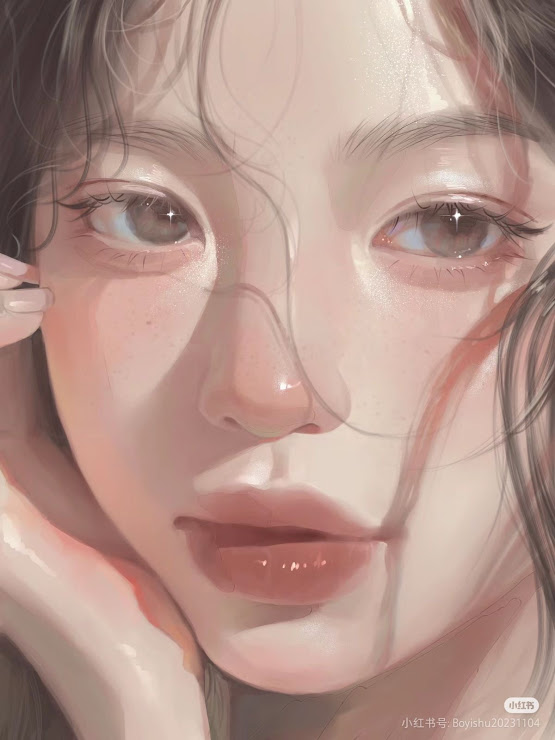
0 comments:
Post a Comment