✩Understanding Blending Modes in Ibis Paint X
Hai there! Nai’s here, and this is my another artwork! This time, I played around with lighting and a futuristic theme, combining warm and cool tones to create a glowing cyber-inspired effect. The background features floating digital screens, reflecting modern technology and social media. To enhance the lighting and colors, I used different blending modes in Ibis Paint X—let’s break them down so you can use them in your own artworks too!
✩What Are Blending Modes?
Blending modes in Ibis Paint X let you change how a layer interacts with the layers below it. Instead of just stacking colors, you can create cool effects like glows, shadows, tints, and color burns. Each mode affects the colors differently, so it’s fun to experiment and find the best combination!
✩Types of Blending Modes & How to Use Them
1. Add & Add (Glow) – Perfect for Light Effects
This mode makes things brighter and is great for adding glowing effects! In my artwork, I used multiple Add layers (see layers 32 and 33) to enhance the neon blue lights and the warm glow on the character’s skin.
How to use:
- Set a new layer to Add (Glow).
- Use a soft airbrush with a light color (like yellow, white, or neon blue).
- Paint over areas you want to glow, like light sources, reflections, or highlights.
- Adjust opacity if it’s too strong.
2. Multiply – Deepens Shadows
Multiply darkens the colors underneath it, making it perfect for shading. I used Multiply on the character’s face and clothing to create deeper shadows.
How to use:
- Create a new layer above your base colors.
- Set it to Multiply and pick a darker shade of your base color.
- Softly shade where shadows naturally fall.
3. Color Burn – Adds Intense Shadows & Mood
Color Burn makes colors richer and adds contrast, which is useful for dramatic lighting. In my artwork, I set Layer 34 to Color Burn at 22% opacity to enhance depth.
How to use:
- Use with deep reds, purples, or blues to add strong shading.
- Lower the opacity for a subtle effect.
4. Divide – Creates a Soft, Dreamy Look
Divide lightens and inverts colors, often creating a pastel-like or glowing effect. You can see Layer 31 is set to Divide, giving the character’s highlights a soft, glowing edge.
How to use:
- Use it for ethereal highlights or to create a holographic look.
- Works well with light or neon colors.
5. Screen – Soft & Natural Glow
Screen brightens but in a softer way than Add mode. It’s great for adding highlights on the skin or hair without making it too intense.
6. Overlay – Enhances Colors & Contrast
Overlay is great for adding warmth or coolness to your entire artwork. If you want to unify colors, try adding an Overlay layer with a soft gradient.
Final Tips for Using Blending Modes
- Stack multiple blending mode layers for complex effects. In my artwork, I used Add layers for glow, Multiply for shadows, and Divide for extra contrast.
- Adjust opacity to make the effects blend naturally.
- Experiment! Sometimes unexpected combinations create the coolest results.
Wrapping Up!
Blending modes are a powerful tool in Ibis Paint X that can transform your artwork, whether you want glowing lights, deep shadows, or smooth color transitions. I hope this breakdown helps you experiment and find your own style!
Let me know if you try it out—what’s your favorite blending mode?







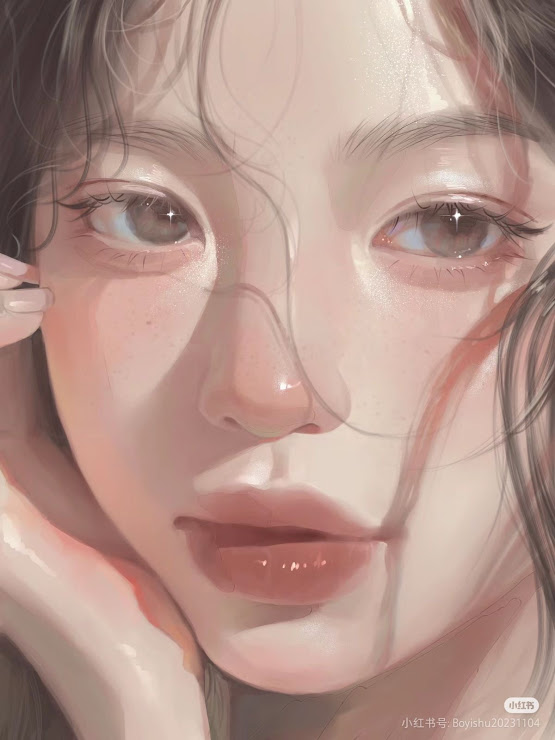
0 comments:
Post a Comment