Do you see the hand in my art? Looking good ain’t it? There’s just too many features on ibis paint x but ‘materials’ is one of my favorite. It’s very convenient for newbies or beginners on digital art.
In this feature, you can find a lot of materials you can use for reference or trace for practice purposes.
✩ Discover the Power of the Materials Feature in Ibis Paint
If you’ve been exploring Ibis Paint for a while, you’ve probably noticed the Materials feature sitting quietly in the app. But did you know it’s one of the most versatile tools that can take your artwork to the next level? Whether you’re creating digital paintings, comics, or design projects, materials are a game-changer. Let’s dive into what this feature is all about and how to make the most of it.
✩ What Are Materials in Ibis Paint?
Materials in Ibis Paint are essentially pre-made assets, textures, and patterns that you can overlay onto your canvas. Think of them as shortcuts to enhance your art without having to draw every detail by hand. From decorative patterns to natural textures, materials can be used for backgrounds, effects, or even small details in your drawings.
✩ Where to Find Materials
To access the Materials library:
1. Tap the Materials button on the top of your canvas (it looks like a square with a diagonal pattern).
2. Browse through the categories. You’ll find a wide range of options like textures, patterns, manga effects, tones, and more.
✩ Types of Materials You Can Use
Here are some categories you’ll find and their uses:
1. Textures
• Perfect for adding depth to flat areas of your artwork.
• Examples: Paper textures for a traditional look or grunge textures for a gritty feel.
2. Patterns
• Add repeating designs effortlessly.
• Examples: Polka dots for a retro vibe or floral patterns for decorative touches.
3. Manga Tones
• A lifesaver for comic and manga artists.
• Examples: Shading tones, line effects, and speed lines to add drama and emotion.
4. Decorative Elements
• Great for instant detail work.
• Examples: Lace patterns, stars, or geometric shapes to enhance the background.
✩ How to Use Materials
1. Overlay a Material
• Select a material from the library and tap it to apply.
• It will appear as a new layer on your canvas. You can move, resize, or rotate it to fit your artwork.
2. Blend It
• Play around with blending modes (like Multiply, Overlay, or Add) in the layer settings to make the material blend seamlessly with your art.
3. Adjust Opacity
• Lower the opacity for subtle effects, like adding texture without overpowering the piece.
4. Erase or Mask
• Use the Eraser Tool or a clipping mask to remove parts of the material that don’t fit your design.
5. Combine Materials
• Don’t be afraid to layer multiple materials for complex effects. For instance, combine a texture with a pattern for a rich, layered look.
✩ Why Use Materials?
• Save Time: Instead of drawing every small detail, you can use materials as shortcuts.
• Add Realism: Materials like paper, fabric, or metal textures add a touch of realism.
• Enhance Composition: Patterns and tones can create visual interest and guide the viewer’s eye.
• Perfect for Beginners: Not confident with details yet? Materials can fill the gaps while you practice.
✩ Tips for Using Materials Creatively
1. Customize Colors: Apply a hue adjustment to make the material match your color scheme.
2. Mix and Match: Use different materials together to create a unique look.
3. Don’t Overdo It: Materials are great, but using too many can clutter your art. Use them intentionally to support your vision.
✩ Conclusion
The Materials feature in Ibis Paint is an incredible tool that can elevate your art with minimal effort. It’s especially useful when you’re short on time or want to experiment with textures and effects. So next time you’re working on a piece, take a moment to explore the Materials library—you might just find the perfect addition to make your art stand out!
Happy drawing!








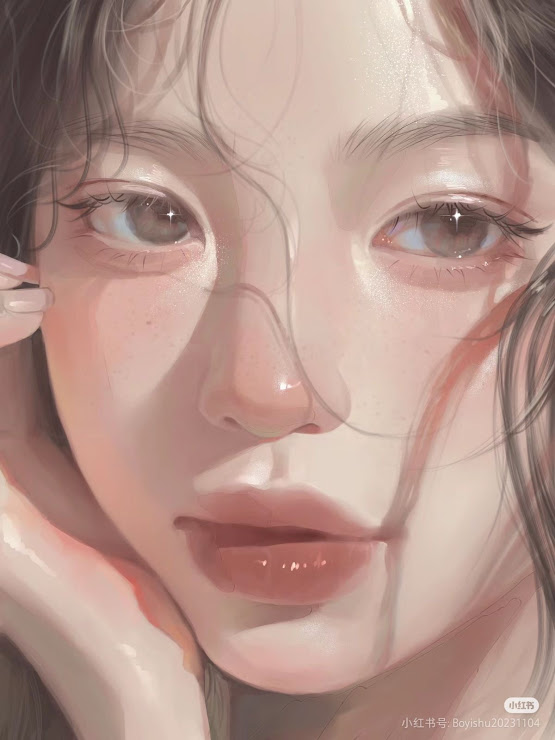
0 comments:
Post a Comment